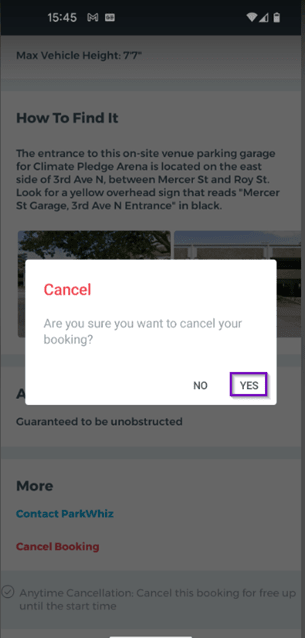All parking this season will be managed and sold through a third-party website, ParkWhiz. The below instructions are intended to assist with guiding patrons through the purchase and cancellation path. However, since Seattle Rep is not directly selling the parking, our ability to support is limited, and any significant support for Account Information or Purchasing and Returning Parking Passes will need to go through ParkWhiz support:
- Help Center: https://parkwhiz.kustomer.help/
- Phone (call or text): 888-472-7594
- Email: help@parkwhiz.com
Important Notes:
- All parking must be booked through a link provided by Seattle Rep in order to get the special rates. If you book without using the link, you will be subject to standard parking prices
- Parking must be booked 24 hours in advance of the start time of the event
- This discounted parking is only available 2 hours before the start time of the event, and 2 hours after the end time. If a patron parks outside of these times, they will be subject to the standard parking prices.
- Parking is at the Mercer Street Garage only
- While we encourage making an account or downloading the app, it is not required to use this system
Select Your Parking Date and Time Book Your Parking Pass Please note the garage location and in and out times. (Remember that this special pricing only applies for the times listed under “Booking Info.” If you arrive early or leave late, you will be required to pay full price for parking.) Confirmation You will receive an email regarding your parking pass. This email is not your parking pass, but will direct you to where to access it (either via web or in the app). In your confirmation email, click on the small link “View pass on ParkWhiz.com” This will open a web page with your pass, and instructions on how to use the pass to access parking to the Mercer Garage. If you prefer to use a printed version of the pass, click Print Pass. Please ensure that you print the page that has the QR code. Click on the green button “View pass in App” If you have not downloaded the app, you will need to download the app from the app store (your phone should prompt you to do so). If you have downloaded the app, but not completed your account activation, you will need to follow the link in a separate email sent the first time you book parking (completing account activation is not required to access your pass on the web, but is required if you want to use the app or access other account information). Once you have completed downloading the app and activating your account, you should be able to see your pass by clicking on View Pass In App in your confirmation email (see above) or in your account information in the app. Know before you go: ParkWhiz does not allow for “exchanging” of parking for different days/performances. To reschedule, you will have to cancel your current booking and a refund will be provided to your initial payment method within 5 business days. Then you will have to process a new payment to make a new reservation. In your pass on the website, scroll to the bottom of the screen and click Anytime Cancellation: Cancel this booking for free up until the start time. You will be directed to a page confirming that you would like to cancel your parking. Click Cancel Booking. You will be redirected to the main Park Whiz page, and a banner at the top will note your cancellation. You should also receive a confirmation email noting your cancellation and you can rebook a new pass (if needed) using the Seattle Rep provided link. Know before you go: ParkWhiz does not allow for “exchanging” of parking for different days/performances. To reschedule, you will have to cancel your current booking and a refund will be provided to your initial payment method within 5 business days. Then you will have to process a new payment to make a new reservation. On your pass, scroll to the bottom of the screen and click Cancel Booking. A screen will prompt you to confirm, click yes. You should receive a confirmation email noting your cancellation and you can rebook a new pass (if needed) using the Seattle Rep provided link. How to Purchase Parking
Web
Find your show and performance time on the list (make sure you are selecting the time that aligns with your ticketed performance time!)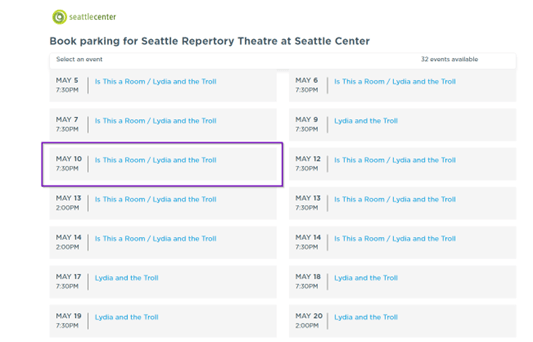
After confirming your show time, click Book Now

Enter your contact and billing information and click Complete Payment to finish purchasing parking.
If your purchase is successful, you will be sent to a confirmation page (this is not your parking pass!)
Accessing your Parking Pass in Web Browser
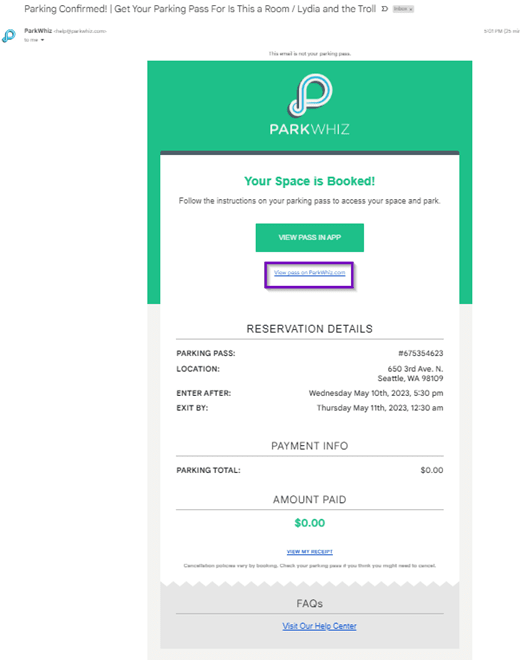
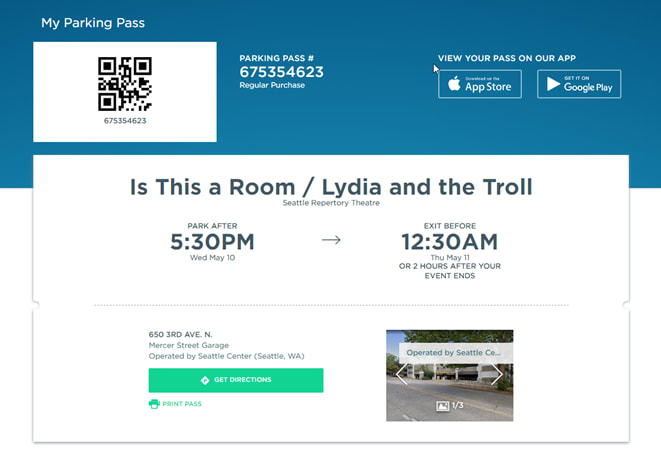
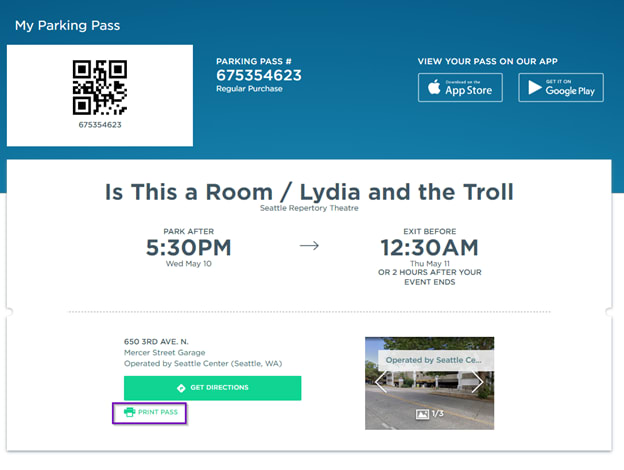
Accessing your Parking Pass with App
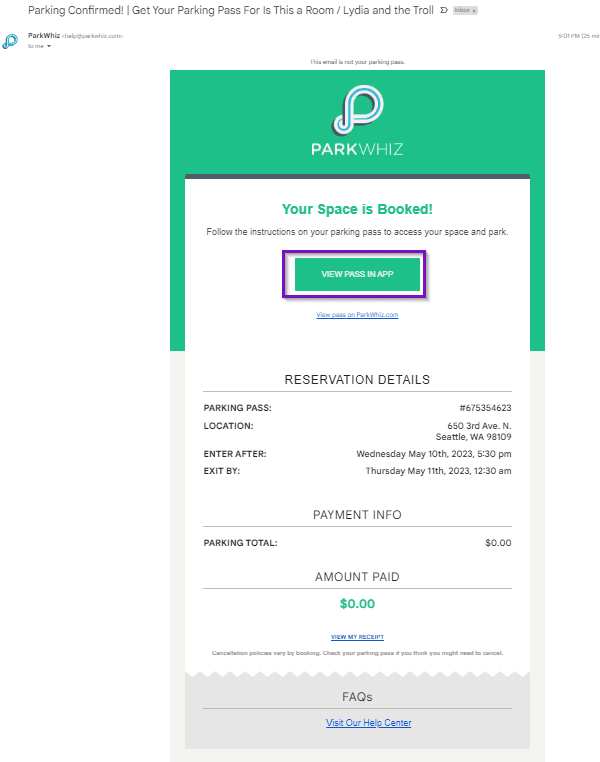
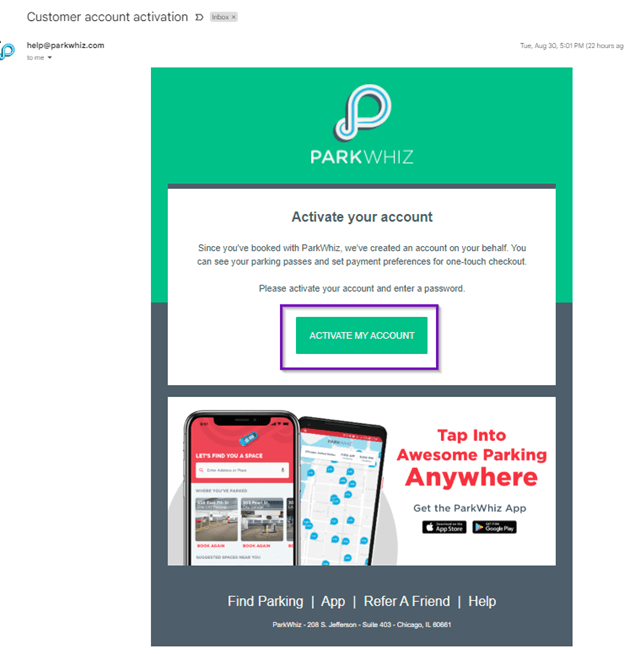

Cancelling Your Parking in Web Browser
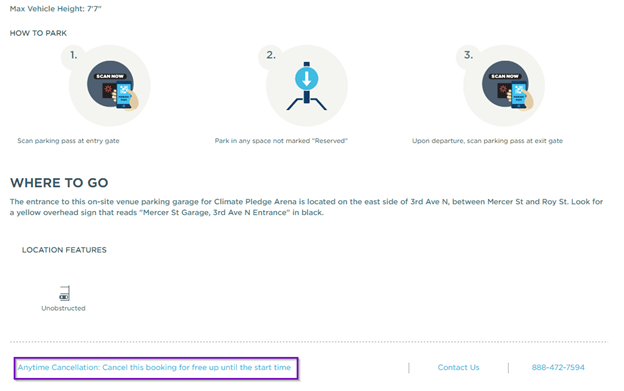


Cancelling Your Parking in Web Browser